Last updated on January 16, 2023
Are you trying to figure out how to keep track of inventory in Excel, but you’re not sure where to start? It can be tough to keep track of inventory, especially if you’re doing it manually.
You can easily lose track of what’s in stock and when you need to reorder. But don’t worry, we’ve got your back with these inventory management tips.
Excel is a great tool for tracking inventory. With the help of some simple formulas and functions, you can create a spreadsheet that will help you stay organized and on top of your stock levels.
Read the rest of this inventory management guide for more details:
What Is Excel Inventory Management?
Keeping track of inventory in Excel can be a great way to ensure that you have accurate records and updated lists of what is available. The ability to quickly analyze data, create reports and make decisions.
Based on your findings, these are some of the benefits that come with using Excel to manage your inventory.
Create an Inventory List Template
One way you can keep track of inventory in Excel is by creating an Inventory List Template. This template is a simple spreadsheet where you list all items in stock along with their current quantity and cost.
You can enter new purchases or sales transactions as they occur and easily view the changes being made over time.
This feature helps you see which products need restocking. It also shows if there is a difference between the number of products in stock and the list in the template.
Create an Inventory Valuation Report
Another way to keep track of inventory in Excel is by creating an Inventory Valuation Report. This report will provide a comprehensive overview of the value of your inventory.
But it also allows you to quickly see if there are any discrepancies or losses due to negligence or theft.
You can also track changes over time, allowing you to identify when it might be necessary to adjust prices or order more stock to meet demand.
Track Vendor Performance
You can also use Excel to keep track of how well vendors are doing. You can do this by tracking orders placed and received. This way, you can see which vendors are meeting their contractual obligations and which ones are not.
This information can be invaluable when making decisions about future business partnerships and relationships with suppliers.
Identify Trends
By using Excel to keep track of inventory, you can easily identify trends in your business. But also make decisions that will help maximize profits while minimizing losses.
In addition, it can be a great way to stay organized and up-to-date on the status of your business’s inventory. With just a few simple steps, you can become an efficient and effective manager of your inventory.
When you use Excel for inventory management, it is important to create accurate records and update them often. This will help ensure that your records are always accurate.
This will guarantee that all information is reliable, accurate, and up-to-date to make informed decisions based on the inventory turnover ratio formula for the future of your business.
With the right tools and techniques in place, Excel can be an invaluable resource for inventory management.
Let’s take a step-by-step, detailed look at how to set up Excel to track your inventory:
Step 1: Begin by Setting up an Inventory List Template in Excel.
Setting up an inventory tracking system in Excel is a great way to keep track of your inventory and ensure that you always have what’s necessary on hand. To begin this process, start with an Inventory List Template.
This template needs to include essential details such as an item’s name, quantity, cost, and any other relevant information that you need to monitor.
Once your template is set up, it should be easy to continue tracking the movement of products into and out of your inventory as needed.
With Excel’s versatility, updating each item when replacing or selling-off stock couldn’t be simpler!
Step 2. Enter All of Your Current Inventory Into the List
To begin setting up Excel to track your inventory, the first step is to create a list of all existing items that you currently have on hand. This list should be comprehensive.
It should include any pertinent information such as product name, size, SKU number, or anything else that would be useful to maintain an accurate record.
It’s also important to keep this list updated as new items are purchased or sold—this will ensure you always know exactly what current stock is in your possession.
With this data inputted accurately into Excel, you can easily determine when it’s time to restock or where items have gone on sale.
Having a firm grasp of your inventory just a few clicks away is both convenient and essential for successful business operations.
Step 3. Create an Inventory Valuation Report
Setting up Excel to track your inventory can be daunting, but breaking the process into steps makes it much simpler. After you’ve added a list of products and suppliers, the next step is to create an Inventory Valuation Report.
This will give you a snapshot of the value of your inventory at any given time.
This process should be done regularly; by keeping this report updated, you’ll always have accurate records of the value of your stock and can fix any errors promptly.
Utilizing Excel to keep track of inventory is an efficient way to stay organized and make sure all data is up-to-date.
Step 4. Set up a System for Tracking Orders
In order to ensure that your vendors are meeting their contractual obligations, it is important to track orders placed and received from each vendor over time. To do this, start by setting up a system in Excel.
Excel can store sufficient information about your orders. Include a range of specific order details such as the date ordered, the date received, the total amount spent on the order, and a description of what was purchased.
This will allow you to see clear patterns in how well the vendors are following through with their promises while also giving you a detailed overview of your inventory position at any given time.
Doing this step-by-step will help make sure you have everything in place so you can feel confident your inventory is being tracked effectively.
Step 5. Use Reporting Tools in Excel to Generate Reports
Setting up Excel to track your inventory does not have to be difficult. After the necessary data is uploaded, there are several steps that can be taken to make it easy to analyze and draw conclusions from the inventory.
First, use formulas such as COUNT, AVERAGE, and SUM in order to get calculations like total values or the number of items on hand.
Secondly, use data validation rules to ensure clean data entry and set any limits on quantity or other variables.
Finally, take advantage of Excel’s reporting tools such as charts and pivot tables to create meaningful displays that can be used to generate reports that allow you to quickly analyze data and make decisions about future purchases.
Inventory Excel Spreadsheet Drawbacks
Although Excel is an incredibly useful tool for tracking inventory, it does have its drawbacks that you should take into consideration. One of the main issues with using Excel for inventory management is that data entry can be tedious.
It’s also time-consuming, and in order to get accurate results, all information must be accurately entered and updated regularly, which can take a lot of time and effort on the part of the user.
Additionally, if any mistakes are made during data entry or calculations, it can throw off your entire report.
Another issue with using Excel for inventory management is that there is no automated way to do stock checks—meaning you would need to manually check each item in your inventory to make sure it’s accurate.
Despite these drawbacks, many businesses still rely on Excel for tracking inventory due to its ease of use and cost-effectiveness.
More Complex Requirements?
If you have a large number of items or need more detailed reports, it may be beneficial to invest in a dedicated inventory management system such as QuickBooks or ERP software instead of relying solely on Excel spreadsheets.
This type of software provides more robust tools and features that can automate tasks like ordering, shipping, and invoicing as well as generate more comprehensive reports about your stock levels.
Investing in this kind of tool can help save you time and money in the long run by streamlining your processes and providing real-time insights into the state of your inventory.
What Does This All Mean?
Overall, using Microsoft Excel for inventory management is an effective and cost-efficient way to keep track of your stock, which is such an important function within a successful business.
By following these steps and creating an effective system for tracking inventory in Excel, you’ll be able to manage your inventory more efficiently and effectively than ever before.
Are You Clear on How to Keep Track of Inventory in Excel?
It’s essential for businesses to keep track of inventory. This way, businesses will know how many products they have and if they need to order more. So now we hope you’re clear on how to keep track of inventory in Excel.
We hope you’ve enjoyed this inventory management advice, but if you want to learn more about inventory management, check out our blog. We have many articles that can help you better understand this important topic.
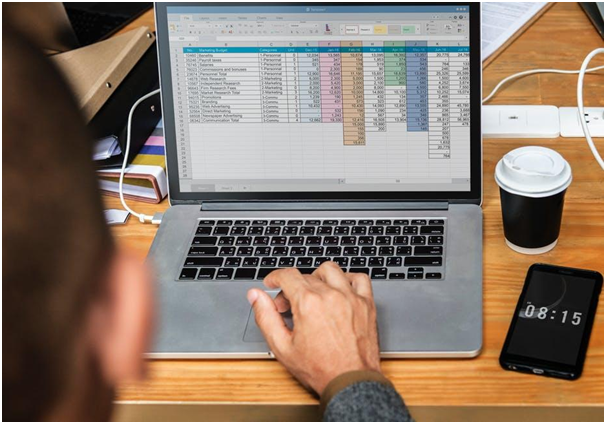



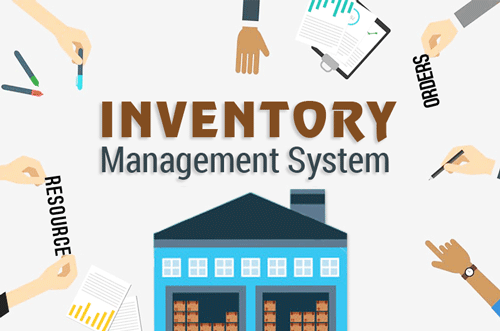
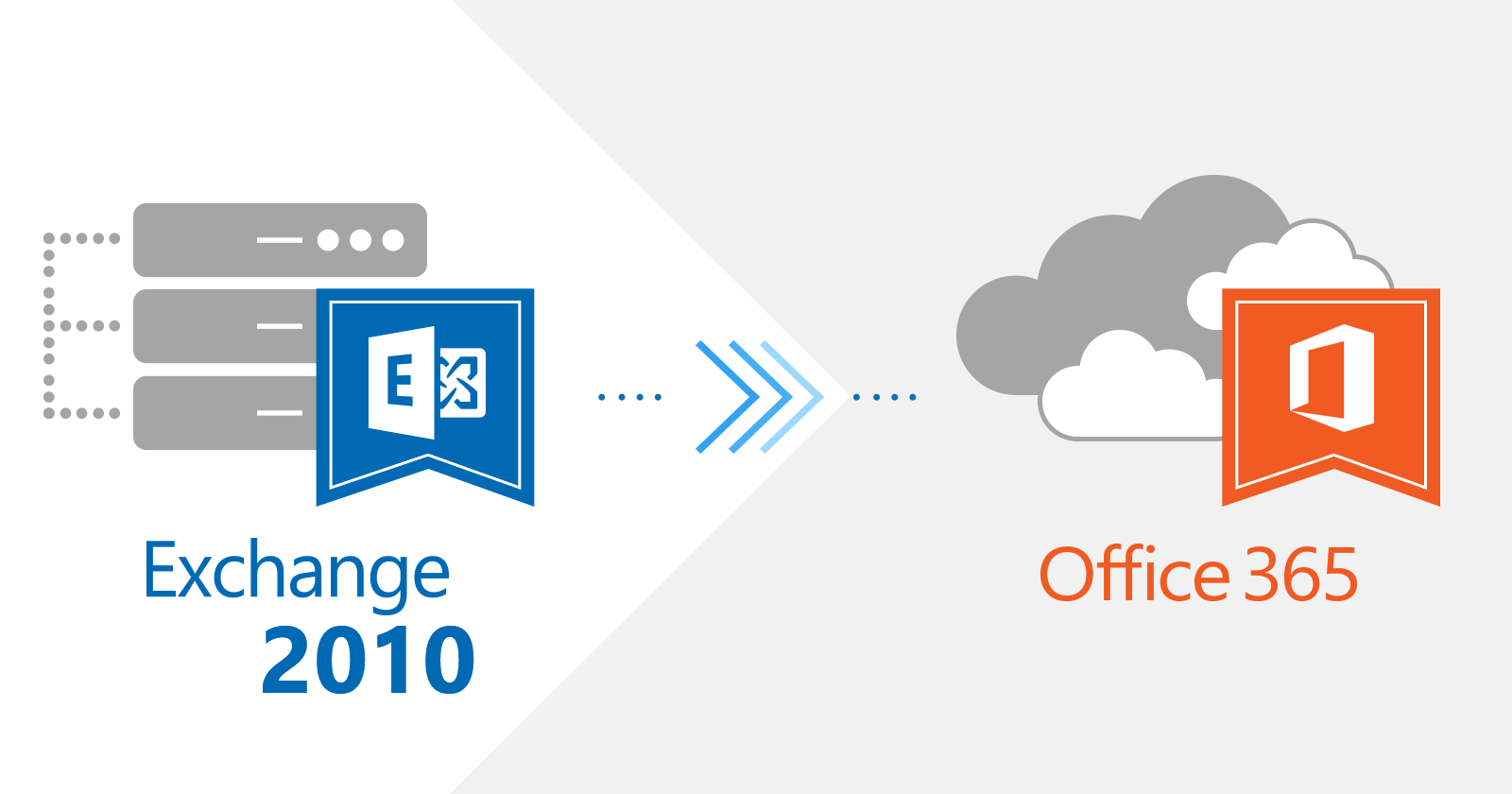
Be First to Comment